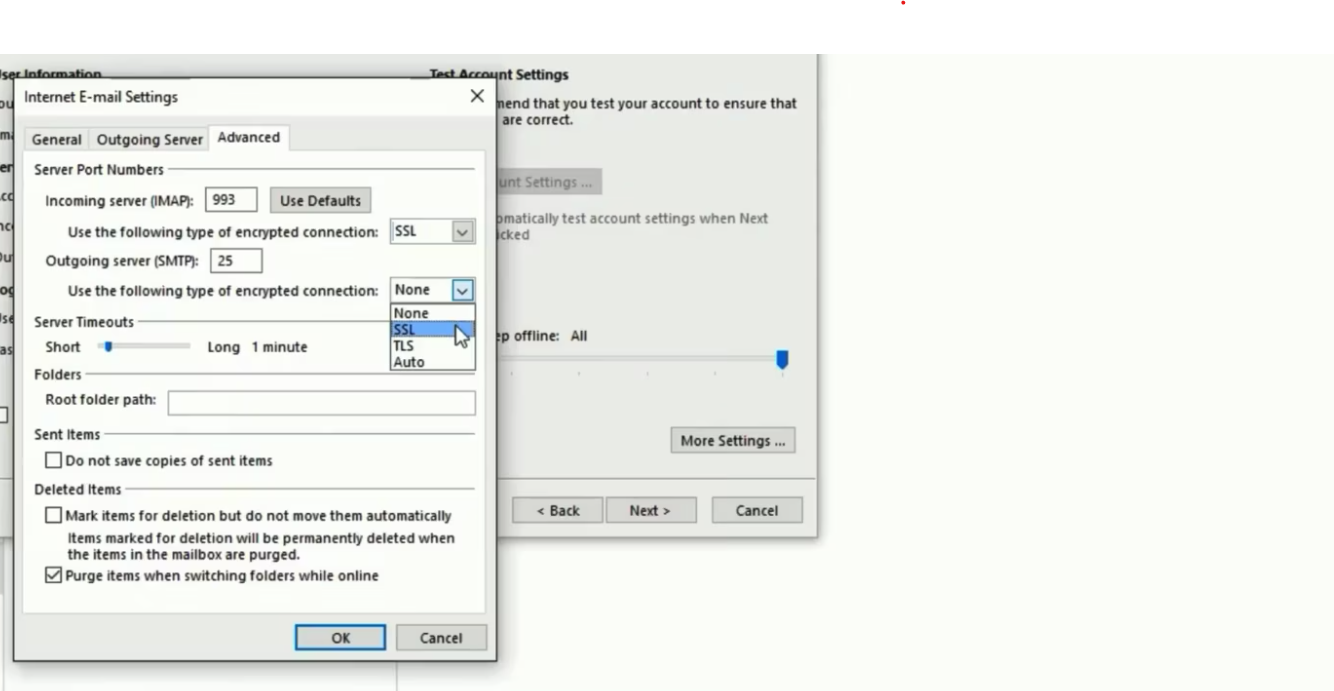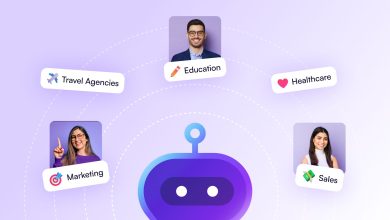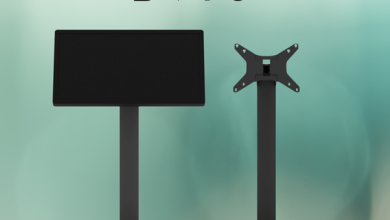Setting up Zoho Mail on Outlook can be a great way to streamline your email management and access all your Zoho features from a familiar interface. In this guide, we’ll walk you through the process step-by-step.
Step 1: Add Zoho Mail Account to Outlook
- Open Outlook and go to File > Add Account.
- Choose Manual setup or additional server types and click Next.
- Select POP or IMAP and click Next.
- Enter your Zoho Mail email address and password.
- For Incoming server name, enter [invalid URL removed].
- For Outgoing server name, enter [invalid URL removed].
- Click Next and follow the on-screen prompts to complete the setup.
Step 2: Configure Zoho Mail Settings
- Once the setup is complete, open your Zoho Mail account in Outlook.
- Go to File > Account Settings > Account Settings.
- Select your Zoho Mail account and click Change.
- Under More Settings, go to Outgoing Server
- Check the box for My outgoing server (SMTP) requires authentication.
- Select Use the same settings as my incoming server.
- Click OK and then Next to save the changes.
Step 3: Enable IMAP in Zoho email
- Log in to your Zoho email account in a web browser.
- Go to Settings > Mail Settings.
- Under POP3/IMAP Settings, enable IMAP.
- Click Save Changes.
Why Set Up a Zoho Mail on Outlook?
Setting up Zoho email on Outlook offers several benefits, including:
- Unified Inbox: Access all your emails from a single interface.
- Familiar Interface: Use the features and functionalities you’re already comfortable with.
- Improved Productivity: Streamline your workflow and save time.
Thanks to its custom domain capabilities and robust features, a Zoho Mail is a popular email service, particularly among businesses. Integrating Zoho email with Outlook offers several advantages, making email management more efficient by centralizing all your accounts into a single interface. This setup allows you to access a Zoho and other email services from within Outlook, streamlining your workflow and saving time by avoiding constant switching between platforms.
Capability
One key reason for setting up Zoho on Outlook is the ability to manage multiple accounts in one place. If you’re handling multiple emails, whether for personal use or business, having everything organized within Outlook’s interface makes management easier. Outlook’s intuitive interface, coupled with Zoho email services, creates a powerful combination for users.
Additionally, setting up a Zoho Mail on Outlook allows for offline access. With emails downloaded to your device, you can view, read, and respond to messages even when you don’t have an internet connection. This is particularly useful for people who travel frequently or work in areas with inconsistent network connectivity.
Advanced
Furthermore, Outlook offers advanced organizational tools such as custom folders, categories, and task management features. These help enhance the Zoho experience, allowing users to manage their emails more efficiently, set reminders, organize tasks, and streamline scheduling, all in one platform. This combination can significantly boost productivity.
To set up Zoho email on Outlook, first, log in to your Zoho email account and enable IMAP by going further to the settings. Then, in Outlook, select *Add Account*, and manually input your Zoho email address. Configure the server settings using `imap.zoho.com` for incoming mail and `smtp.zoho.com` for outgoing mail. After inputting your credentials and the correct port settings (IMAP: 993, SMTP: 465), Outlook will test the configuration. Once successful, your Zoho which it will be integrated into Outlook, allowing you to manage all your communications seamlessly in one place.
Choose iTecZone as Your Zoho Partner
If you need help setting up Zoho Mail on Outlook or customizing your Zoho environment, consider partnering with iTecZone. As a certified Zoho partner with a team of experienced developers, iTecZone can provide top-tier services for all Zoho applications.